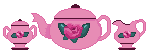Cooking For Fun
MasterCook Help
Part I
Backing Up MasterCook Files
PLEASE BACK UP YOUR PERSONAL COOKBOOKS ON A REGULAR BASIS!!! I'd hate for you to lose all the yummy recipes you've so painstakingly imported and/or busted. It takes only seconds, and is much easier than trying to remember what you've lost, and where to go to find it, in the event of a crash.
I don't have a zip drive. I back up my recipes using 3.5" floppy disks, and I think it's a reliable method. I've backed up recipes onto a tape back up, and lost them. I've also used MSBackup and lost recipes too. So far, so good with the floppy method.
Here's what to do:
1. Open Windows Explorer (Start|Programs|Windows Explorer). If you don't have a shortcut to Windows Explorer on your desktop, you should.
2. Navigate to your Sierra directory, then to the MasterCook subdirectory, then to the Cookbook subdirectory. This is where your cookbook files (.MCF) are stored. Double click to open.
3. Put a 3.5" floppy disk into the drive. Select the cookbook you want toback up by highlighting it.
4. Select Copy from the EDIT menu.
5. Highlight the A drive on the left side of Windows Explorer.
6. Select Paste from the EDIT menu. Your file will be transferred to the floppy.
7. Label the floppy with the cookbook name, and put it in a safe place.
I recommend backing up one cookbook per floppy because you're going to be adding to the same cookbooks and it's easier to keep track of them this way.
Any file larger than 1.44mb will not fit on one floppy, so keep an eye on your file sizes.
Subsequent backups of the same cookbook can use the same floppy. When prompted, choose to replace the smaller file (already on the floppy) with the larger one.
If you have comments or suggestions, email us at
devriesb@vianet.ca
Webpage designed and maintained by Leilani Devries